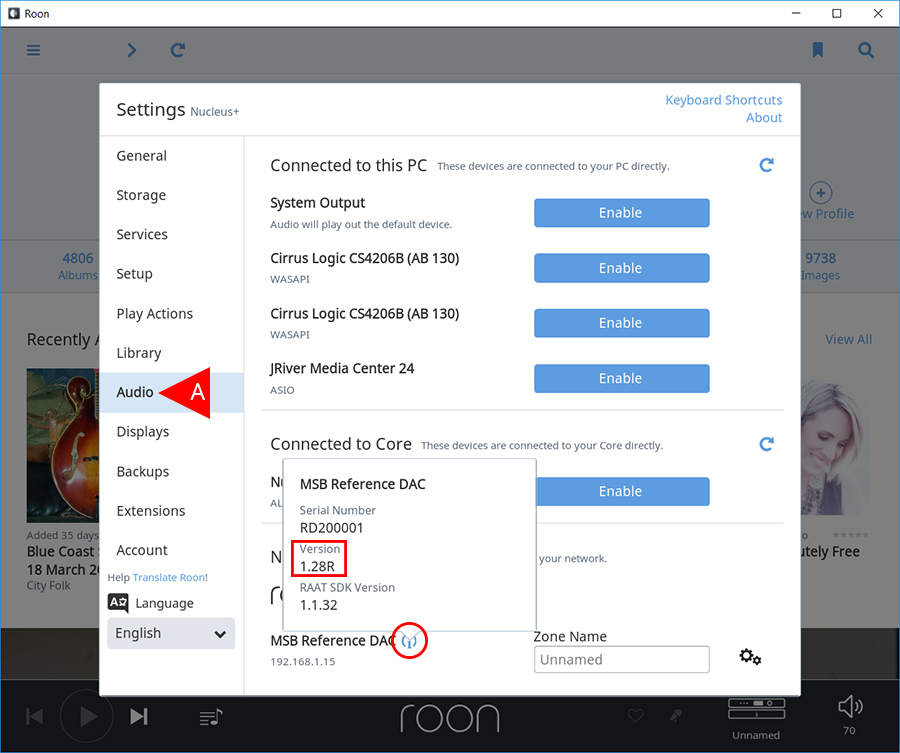Overview | Network Setup | JRiver Setup | Roon Setup | Firmware
Firmware
This page contains instructions for checking the current firmware that is installed on your renderer. If the Network Renderer V2 is provided with an active internet connection, the Renderer V2 will automatically stay up to date with the latest firmware.
The renderers update procedure is pretty simple and happens as discretely as possible. After the renderer ensures that it has an active internet connection, its waits for 5 minutes before checking if there is an update to be installed. If there is no update, the renderer will wait 24 hours before checking again. If there is an update, the renderer will download and install the firmware, but it wont be active until a reboot takes place. A restart can be forced by the user by simply powering off your DAC and then turning it back on. However; the renderer will reboot itself without turning off your DAC after the unit has sat idle with no playback detected by the renderer for 1 hour.
Checking the firmware using the DAC menu
On the MSB Reference or Select DAC, you can navigate to the “Input” slot section of your DAC menu to find the Input slot that the renderer is currently installed in and it will display the firmware code.
*** NOTE. Navigating to the “Input” section of your DAC menu is not the same as simply changing the active input for audio playback. If you experience issues with finding the “Input” slot section of your DAC menu, refer to the menu section of your DAC User Manual. ***
Checking the firmware in Roon
Step 1
A. Open the navigation menu in Roon by clicking the icon in the top left of the Roon media player.
B. Scroll down to the bottom of the menu panel and select “Settings”.
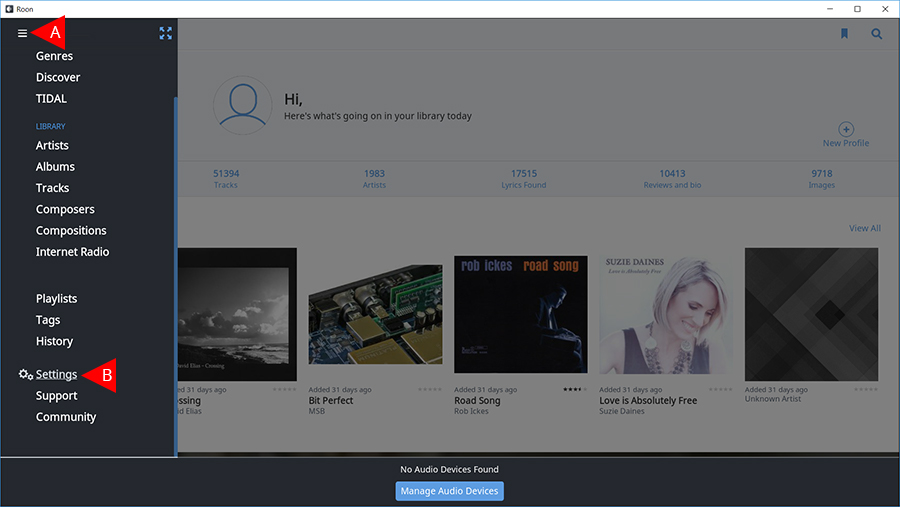
Step 2
A. Select “Audio” from the left menu panel.
B. Find your MSB product under the “Networked” section in the main panel and select the “i” icon next to the MSB Products name.
*** NOTE. The name and serial number of your MSB product are also located here. ***
*** NOTE. A more detailed read out of your information can be found by typing the IP address of your renderer into the URL bar on your web browser. The IP address of your unit is displayed below the name of your MSB product on this same Roon setup page. ***