Overview | JRiver Setup | Roon Setup | Firmware | Drivers
USB Firmware
This page is where you can find the instructions for checking and updating the firmware for your USB Input. The latest version of firmware will be listed below as a downloadable file for use when updating your USB firmware.
USB firmware and drivers DO NOT need updating when using an OSX device.
How to check your USB firmware and driver versions
To check your driver and firmware rev first open the USB Audio 2.0 Class Driver Control Panel. This program is always running, but is hidden in the task bar. First select the “Show hidden icons” button to display your device tray. Next double-click on the blue “M” logo. Select the “Info” tab. In this panel you can see the currently installed driver version number as well as the version number of the firmware currently installed in your USB module.
The USB firmware version currently installed in your USB module is displayed next the the “Revision” section of the “Device Info” Panel.
In this example it is listed as V6.60
The currently installed driver version on your computer is displayed in the “Driver Info” panel below.
In this example it is listed as 4.14.0

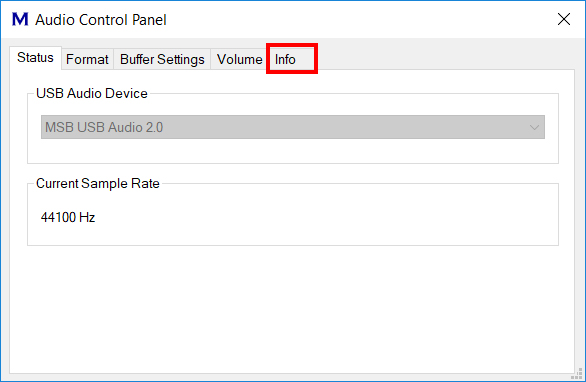
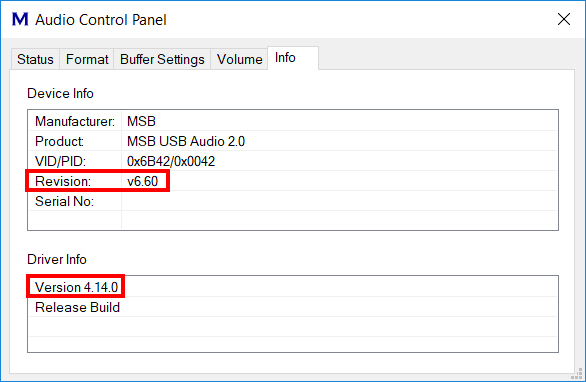
Latest USB Device firmware
Below, the firmware for each model of USB is listed. Double check which USB you currently have installed in your system and download the correct file for that USB. These file are not interchangeable and are not compatible with the other types of USB models.
USB firmware is NOT universal. Installing the wrong firmware can make your USB Input non-functional and cannot be repaired.
192/384kHz USB Firmware
DAC IV, IV+, and V
This firmware is for the 192kHz USB II and 384kHz USB II modules that are compatible with the DAC IV, DAC IV+, and DAC V series.
Analog DAC
This firmware is for the standard USB option that is compatible with the Analog DAC series.
Quadrate USB Firmware
DAC IV, IV+, and V
This firmware is for the Quadrate USB option that is compatible with the DAC IV, IV+, and V series.
Analog DAC
This firmware is for the Quadrate USB option that is compatible with the Analog DAC series.
Modular Quadrate USB
This firmware is for the Modular Quadrate USB option that is compatible with the Discrete, Premier, Reference, and Select DAC series.
MQA USB Firmware
Analog DAC
This firmware is for the MQA USB option that is compatible with the Analog DAC series.
Modular MQA USB
This firmware is for the Modular MQA USB option that is compatible with the Discrete, Premier, Reference, and Select DAC series.
Pro USB Firmware
Pro USB
This firmware is for the Pro USB option that is compatible with the Discrete, Premier, Reference, and Select DAC series.









