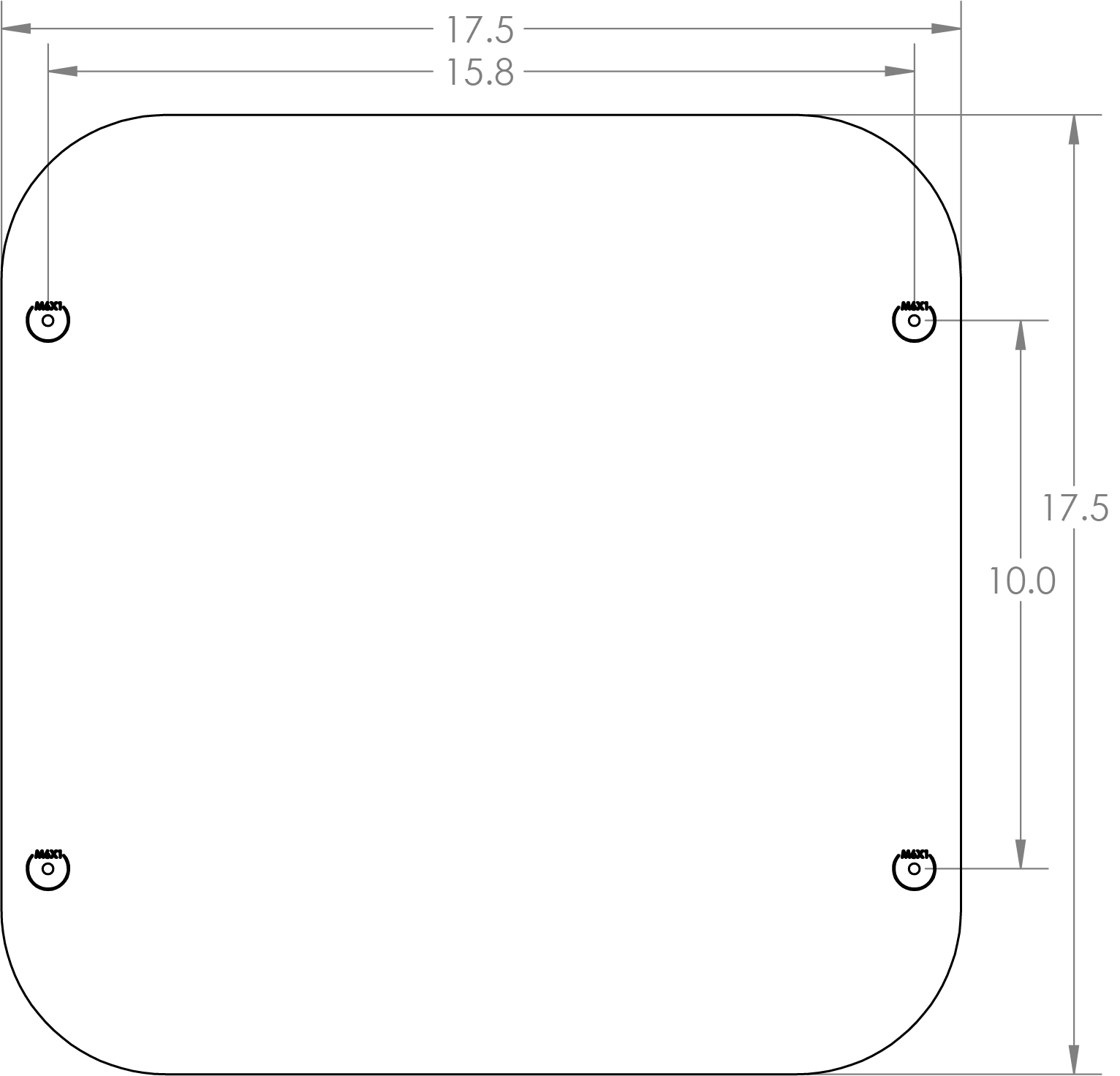Features | Support
The Reference DAC and Digital Director – Support
User Manuals:
System Setup:
Network Renderer:
USB Inputs:
Firmware:
*** When updating the firmware it is important to turn off the advanced digital filtering option in your DAC menu. If you see the plus icon on your display, stop the update and set your digital director to pass-through mode before continuing. Failure to do so can result in damage to your speakers. ***
When do I need a Firmware update?
*** If an MSB Network Renderer is installed and has an active internet connection, The module firmware will update automatically, but it WILL NOT update your DAC firmware. This must still be down manually using the files below.***
DAC firmware updates offer both corrections of problems we found and performance improvements. We recommend keeping your DAC Firmware up to date. You can check the current version of Firmware installed by following these steps:
-
- Press the menu button on the front of the unit (The button marked with a square)
-
- Turn the volume knob until “Code” or “DAC Software” is displayed (This screen will display the currently installed revision number for the DAC)
-
- Turn the volume knob until “Director Software” is displayed (This screen will display the currently installed revision number for the Digital Director)
-
- Compare both of these numbers with the revision numbers listed below. If they do not match, Please update your DAC and/or Digital Director.
The Reference DAC – Firmware Update
Version 38.21 released 10/15/25
Additional Universal I2S Compatibility and Stability Improvements.
(click icon or link to download)
Reference_DAC_ver3.8.flac
Firmware Update 37.21 (04/22/25)
This firmware update featured Auto-dimming Display Functionality, Input Specific Video Mode, Additional Universal I2S Compatibility, and Stability Improvements.The Reference Digital Director – Firmware Update
Version 18.11 released 10/15/25
Additional Universal I2S compatibility and stability improvements.
(click icon or link to download)
Digital_Director_V1.8.flac
Firmware Update 16.11 (04/22/25)
This firmware update featured stability improvements and added additional Universal I2S Compatibility.Firmware Update Instructions
For a detailed video on how to update your products firmware please follow the link below. Otherwise, there are a complete set of written instructions below.
Firmware update video > Click here.
These are instructions for updating the firmware in both your DAC and Digital Director.
*** Attention Digital Director owners***
To start, if you have not installed your digital director in your system, first begin by updating the DAC firmware. This is important, your DAC will not recognize the Digital Director and the firmware updates will not work. Your Discrete DAC firmware must be updated to 21.14 or later. Please check your DAC firmware before installing your Digital Director. This can be done by scrolling through your DACs menu until you see the “Code” or “DAC Software” screen where the currently installed revision number will be displayed.
Begin by downloading both the Digital Director Firmware and the DAC firmware. Add these files to your bit perfect playback software. Please note, these must be played by a bit perfect source, if the update fails, it is not being played bit perfect. These updates includes two upgrades within the same file. The file is several minutes long. Please do not interrupt the process and let the file finish to the end. When you play the file you will hear instructions and two upgrade tones. Following each tone you will either hear silence for about 30 seconds (this varies) or you will hear the message ‘upgrade failed’. If all the upgrades fail, it is because you did not play the file bit-perfect. You may have computer upsampling on or digital volume control somewhere in your playback system. The screen on the DAC will confirm when the upgrade is happening. Contact MSB if you need help.
After the DAC firmware is updated, you can now install your Digital Director. Please see our other video on Digital Director Setup for more specific instructions.
Digital Director introduction video > Click here.
For any updates after the initial setup, you will need to follow this order for updating.
Power on the DAC and the director. Always begin by updating the DAC firmware first. The Firmware file will not be able to update the DAC while Digital Director processing is on. Enter the menu, scroll to the “Director” screen, then select “passthrough mode” for the Digital Director. This will allow the firmware update to reach the DAC bit perfect.
Now, play the DAC firmware update. After the DAC firmware is installed and complete, you can now play the Digital Director firmware. Finally, go back into the menu and enable the Digital Director filtering again.
After the firmware updates are complete, you can check for a successful connection between the Digital Director and DAC indicated by a small “+” sign on the display. If you do not see this “+” sign, the Digital Director is not performing the improved digital filtering. Please check the menu to see if the filtering is enabled. If it is, please check and confirm the currently installed firmware numbers reflect the new update files.
If you see an error message with “Err” it means there is an issue with the quality of the ProISL connection or tousling control cable. Check your cables and replace.
If you need further clarification or are encountering issues with your update, please reach out to our technical support team.
Swapping Input and Output Modules
Technical Specifications:
The Reference DAC |
|
|---|---|
| Supported Formats (Input dependent) | 44.1kHz to 3,072kHz PCM up to 32 bits 1xDSD, 2xDSD, 4xDSD, 8xDSD Supports DSD via DoP on all inputs |
| Digital Inputs | 4x Advanced isolated input module slots |
| XLR Analog Inputs* | 100kΩ Balanced 12Vrms Maximum Isolated when not selected |
| XLR Analog Outputs | 3.57Vrms Maximum (Digital Input) 12Vrms Maximum (Analog Input) |
| 150Ω Balanced | |
| Galvanically isolated | |
| Preamp Output Module Volume Control* | Purely passive constant impedance analog attenuation 1dB steps |
| Base Output Volume Control | 1dB steps |
| Dynamic Range (20Hz to 20kHz) | 143dBFS 145dBAFS |
| Display | Custom discrete LED audio clock synchronous display Adjustable brightness and auto-off feature |
| Controls | Isolated RS-232 IR Remote Knob + 3 Buttons |
| Width: | 17.5 in (444 mm) |
| Depth: | 17.5 in (444 mm) |
| Chassis Height (Without Feet): | 2.2 in (79 mm) |
| Stack height: | 2.85 in (92 mm) |
| Weight: | 25 lbs (11 kg) |
| Product Feet: | M6X1 Thread |
| Width: | 25 in (635 mm) |
| Depth: | 25 in (625 mm) |
| Height: | 10 in (254 mm) |
| Weight: | 50 lbs (24 kg) |
MSB Remote USB charging cable |
|
The Reference Powerbase |
|
|---|---|
| AC Voltage | 100V (Fixed) 120/240V (Auto switching) |
| Power Consumption | 90 Watts with fully configured Reference DAC |
| Width: | 17.5 in (444 mm) |
| Depth: | 17.5 in (444 mm) |
| Chassis Height (Without Feet): | 2.2 in (79 mm) |
| Stack height: | 2.85 in (92 mm) |
| Weight: | 45 lbs (20 kg) |
| Product Feet: | M6X1 Thread |
| Width: | 25 in (625 mm) |
| Depth: | 25 in (625 mm) |
| Height: | 10 in (254 mm) |
| Weight: | 65 lbs (29 kg) |
Ground cable IEC power cord |
|
The Reference Digital Director |
|
|---|---|
| Supported Formats (Input dependent) | 44.1kHz to 3,072kHz PCM up to 32 bits 1xDSD, 2xDSD, 4xDSD, 8xDSD Supports DSD via DoP on all inputs |
| Digital Inputs | 4x Advanced isolated input module slots |
| Controls | 12 Volt trigger IR remote control Power button Power control mode switch Display brightness wheel |
| Fuse | 2.5A 250V SLO BLO - 5 mm x 20 mm fuse. |
| Width: | 17.5 in (444 mm) |
| Depth: | 17.5 in (444 mm) |
| Chassis Height (Without Feet): | 3 in (79 mm) |
| Stack height: | 2.85 in (72 mm) |
| Weight: | 28 lbs (13 kg) |
| Product Feet: | M6X1 Thread |
| Width: | 23 in (585 mm) |
| Depth: | 23 in (585 mm) |
| Height: | 7 in (178 mm) |
| Weight: | 36 lbs (16 kg) |
Pro ISL cable Control Link module Control Link toslink cable User manual IEC power cable 3.5mm Mini jack cable |
|